Many gamers want to know how to move their Epic Games Store games from one drive to another without reinstalling them. This can save time and space, especially if you have a lot of games or want to switch to a faster storage device. However, most of the advice online is complicated and risky. It involves moving the game files, reinstalling the game, pausing or canceling the installation, copying the files back, and resuming or verifying the game. This can cause errors and mess up your game library.
But there is a simpler and safer way to do it. You just need to edit some manifest files that tell the Epic Games Launcher where to find your games. These files are located in two folders on your C Drive:
C:\ProgramData\Epic\EpicGamesLauncher\Data\Manifests
C:\ProgramData\Epic\UnrealEngineLauncher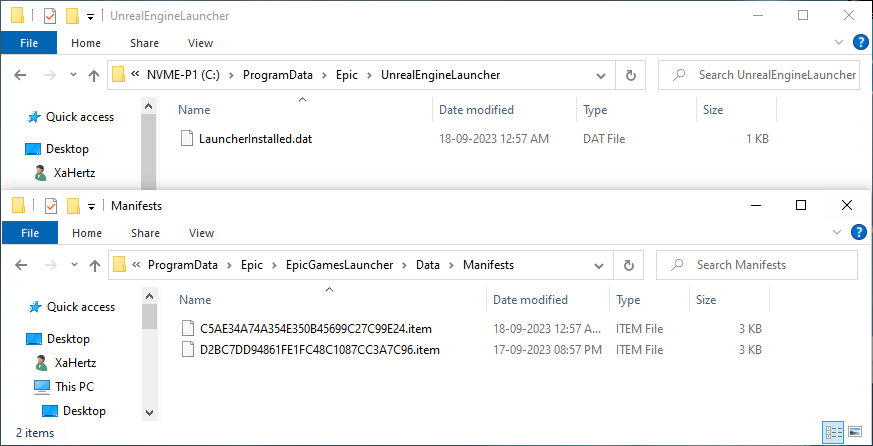
In this post, I will show you how to edit these files and move your games without reinstalling them. Here are the steps:
- Exit the Epic Games Launcher. Make sure it is not running in the background.
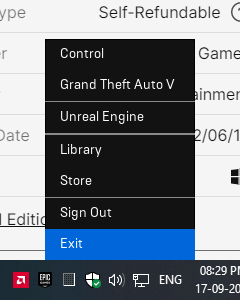
-
In File Explorer, go to:
C:\ProgramData\Epic\EpicGamesLauncher\Data\Manifestsand open all of the .item files in a text editor (Notepad, VS Code, PSPad, Sublime, or whichever you prefer) until you find the one for the game you want to move.
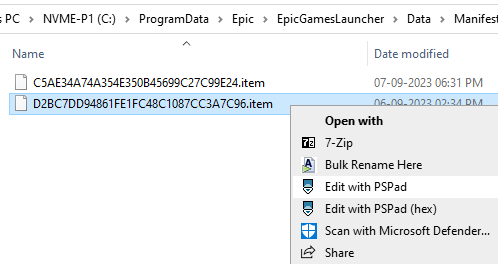
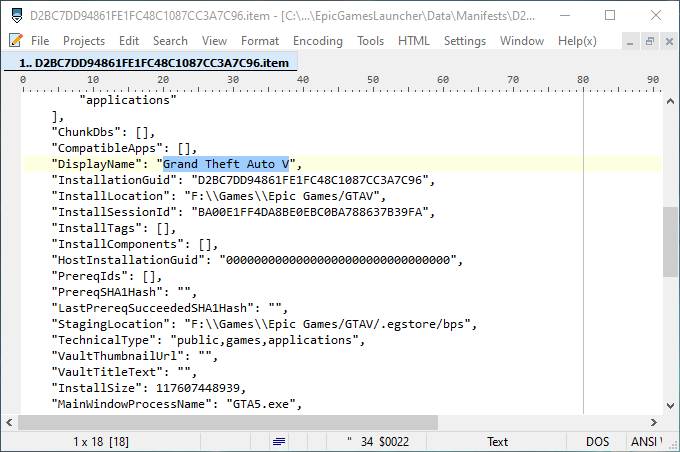
- Move the game files from their original location to the new drive or folder.
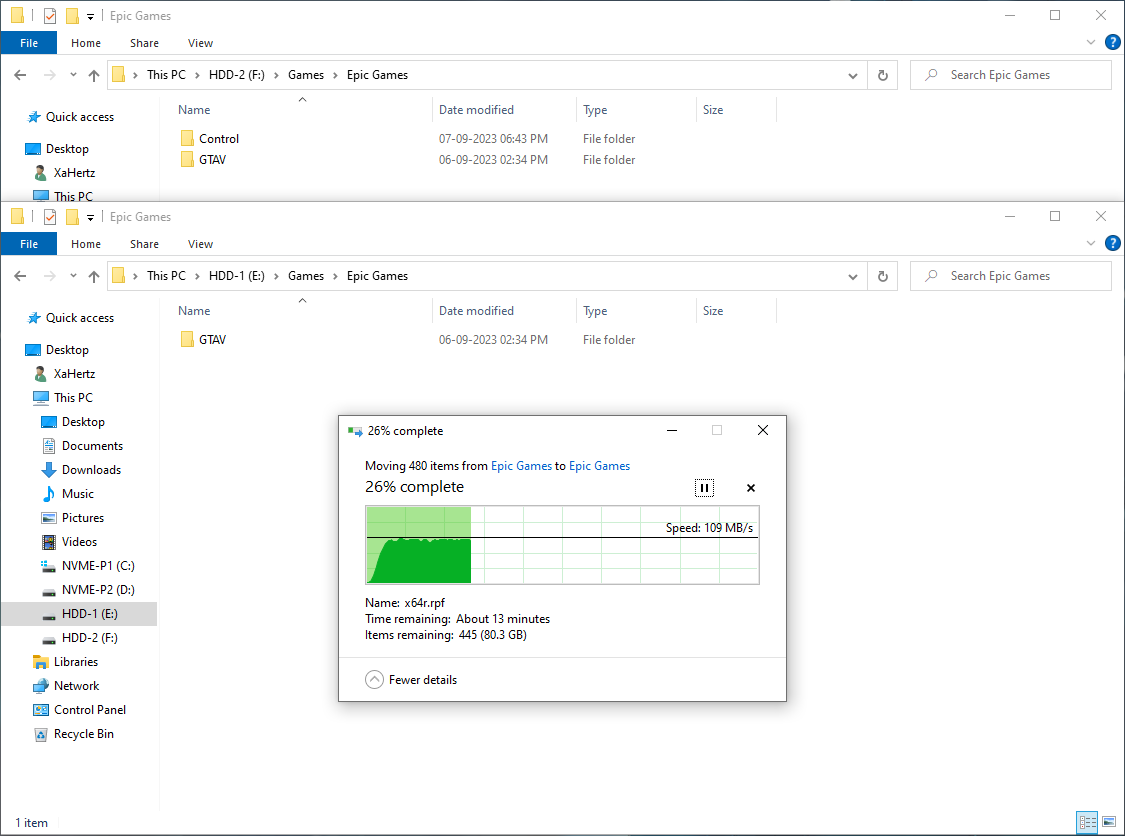
- Modify the ManifestLocation, InstallLocation, and StagingLocation values in the manifest file to point to the new location of your game files. Save the file.
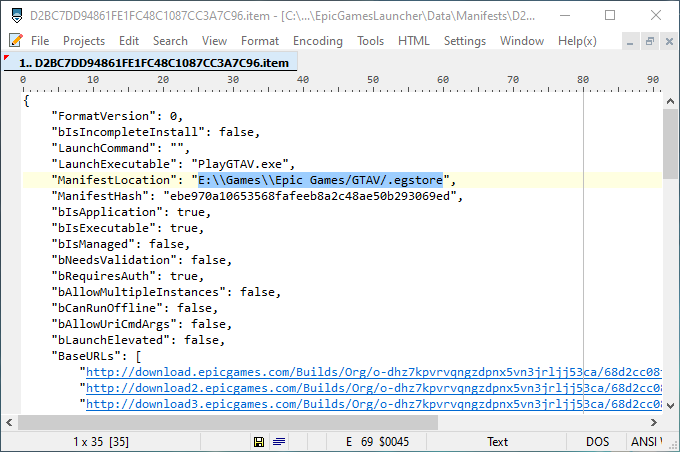
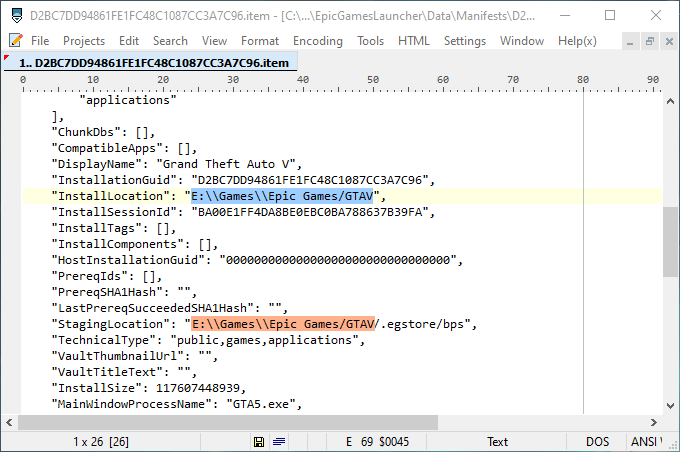
-
Open:
C:\ProgramData\Epic\UnrealEngineLauncher\LauncherInstalled.datin a text editor and change the InstallLocation value for your game to point to the new location of your game files. Save the file.
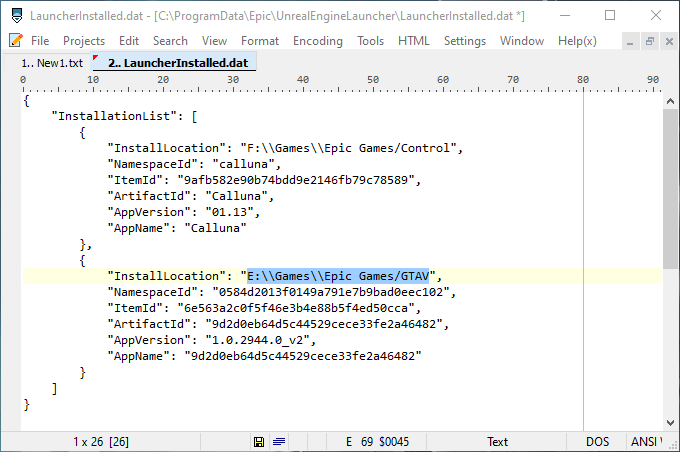
- Open the Epic Games Launcher again. Your game should show as ready to launch.
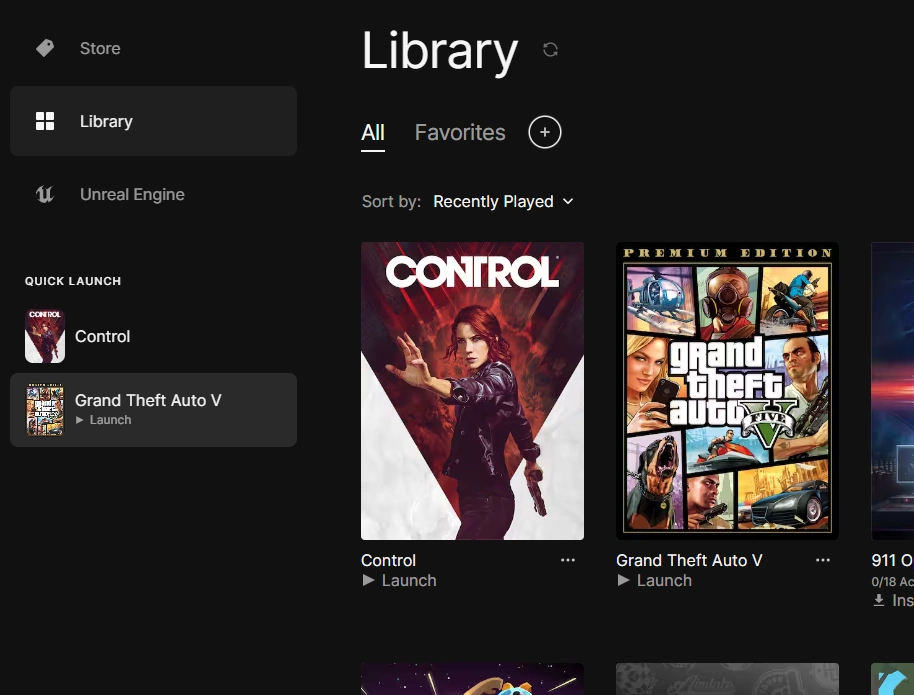
That's it! You have successfully moved your Epic Games without reinstalling them. If you see a "Repair" option instead of "Launch", then you either forgot to exit the launcher or made a mistake when editing the manifest files. In that case, check your steps again and make sure everything is correct.
I hope this article was helpful and saved you some hassle. Happy Gaming!
Last updated on December 17, 2024